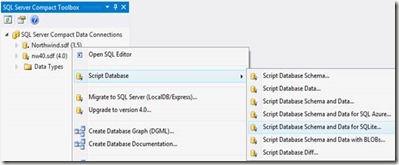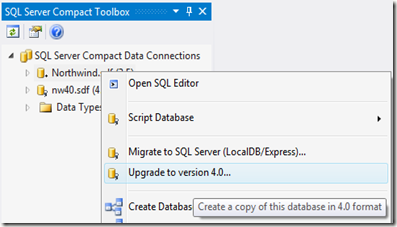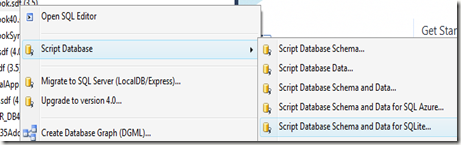I have just published a new Codeplex project, that contains a library to help with SQL Server Merge Replication using SQL Server Compact 3.5 SP2.
This library simplifies the code and configuration to do Merge Replication from a SQL Server Compact 3.5 SP2 desktop client, with a number of useful helper methods.
Features:
- Is intended for use from a WinForms or WPF application, and the Synchronize method runs async.
- Implements best practices for optimal performance, and attempt to properly detect expired subscriptions, by throwing a PublicationMayHaveExpiredException.
- Will create the database file for you as required, so an existing database file is not required.
- Optionally logs sync status to a SyncLog table (which is a part of the publication)
- Generate INSERT script in order to rescue local data in case of a disaster (for example publication expiry)
- Validate a Publication, for example after initial Sync
- Properly format a SqlCeException as a string to get all available error information
- Source includes a demo form to test app.config parameters and see the library in action
using ErikEJ.SqlCeMergeLib;
using System.Data.SqlServerCe;
...
string sdfFile = System.IO.Path.Combine(Environment.GetFolderPath(Environment.SpecialFolder.MyDocuments), "MergeTest.sdf");
conn = new SqlCeConnection(string.Format("Data Source={0}", sdfFile));
DateTime syncDate = sync.GetLastSuccessfulSyncTime(conn);
textBox1.Text = "Last Sync: " + syncDate.ToString();
sync.Completed += SyncCompletedEvent;
sync.Progress += SyncProgressEvent;
sync.Synchronize(conn, 1002);
Other useful methods:
Generate INSERT script for the local database (for disaster recovery):
public string GenerateInsertScripts (
SqlCeConnection connection,
List<string> tableNames
)
Format a SqlCeException as a String:
public string ShowErrors (
SqlCeException e
)
Validate that the local database is properly Merge Replicated;
public bool Validate (
SqlCeConnection connection
)
Configuration:
<?xml version="1.0" encoding="utf-8" ?>
<configuration>
<appSettings>
<add key="InternetLogin" value=""/>
<add key="InternetPassword" value=""/>
<add key="InternetUrl" value="http://erik-pc/ssce35sync/sqlcesa35.dll"/>
<add key="Publication" value="PubPostCodes"/>
<add key="Publisher" value="Erik-PC\SQL2008R2"/>
<add key="PublisherDatabase" value="PostCodes"/>
<add key="PublisherLogin" value="sa"/>
<add key="PublisherPassword" value="pw"/>
<add key="UseNT" value="false"/>
</appSettings>
</configuration>
Hope you will find it useful, and please post any bugs and suggestion via the Issue Tracker on CodePlex.
Note, that it appears that Merge Replication against SQL Server 2012 with SP1 or later is currently broken (but works with SQL Server 2012 RTM).