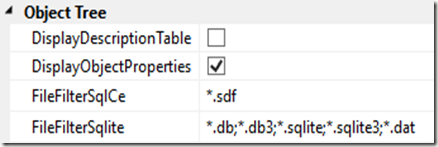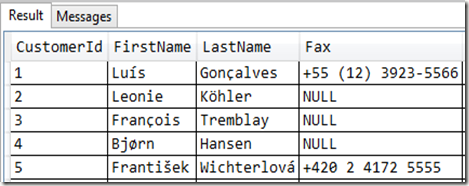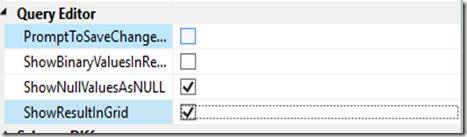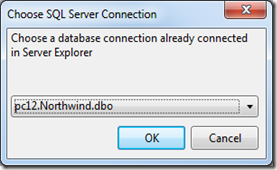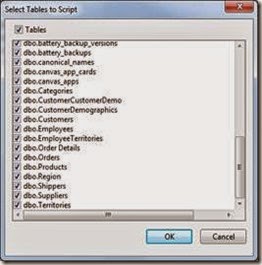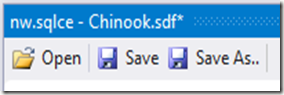After more than 415.000 downloads, version 4.3 of my SQL Server Compact & SQLite Toolbox extension for Visual Studio 2010 and later is now available for download and available via Tools/Extensions and Updates in Visual Studio. This blog post is a visual guide to the new features, improvements and bug fixes included in this release, many suggested by users of the tool via the CodePlex issue tracker
This new version was released in July at the time that Visual Studio 2015 went live, and is of tested with Visual Studio 2015 – keep in mind that all extensions now work with the free Visual Studio Community Edition. This release has a couple of new features that improves on the SQLite support originally added in version 4.0
Scan solution for SQLite database files
The “Add Connections from Solution” feature has been enhanced to scan all projects in the current solution for any SQL Server Compact and SQLite files. If any are found (based on the file patterns defined in Options), the Toolbox will attempt to add them as new connections.
The current file patterns are defined as shown below, but you can change them to anything you like:
Rename Connection name
The names of connections currently defaults to simply the file name of the database file. This becomes an issue, if you have many same named files in different folders connected. Therefore, you can now rename the Connection name:
SQLite-net DataAccess.cs improvements
The SQLIite-net code generation feature has received a couple of small updates based on user feedback:
The generated classes will also contain any views defined in the SQLite database, and nullable values will be mapped accordingly (for example int?).
NULL value display
NULL values are now displayed as 'NULL' in Query results text and grid. Remember that you can see query results both as text and in a grid, the default is text for performance reasons, but this can easily be changed in Options:
Also notice that if you prefer the previous behaviour, this can be changed here, via the ShowNullValuesAsNULL option.
Other improvements
Unique indexes now always scripted as UNIQUE constraints (a long standing omission, which hit me when I was creating the reverse engineering for the SQL Server Compact providers for Entity Framework 7)
As usual, any feedback and comments are welcome, and if you like my free tools, I am always very grateful for a review on Visual Studio Gallery