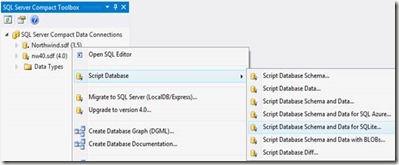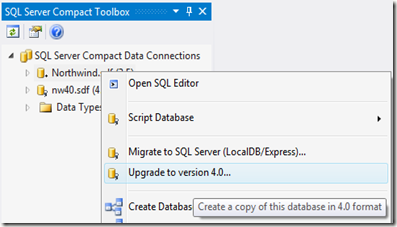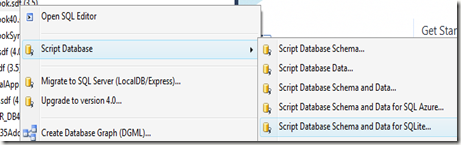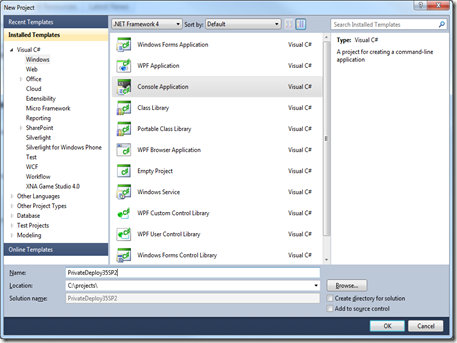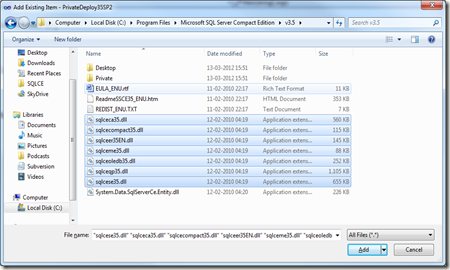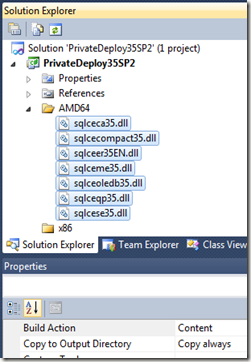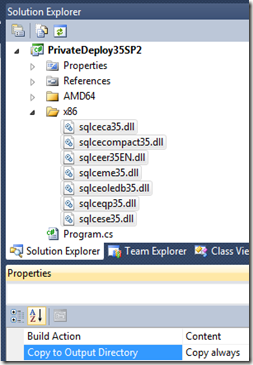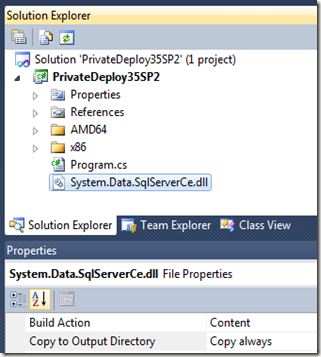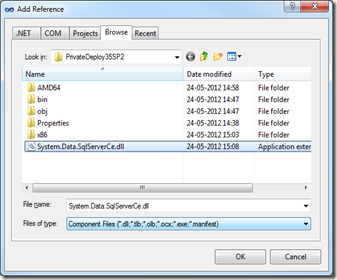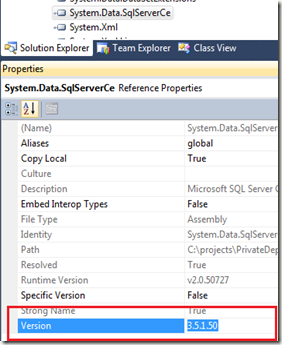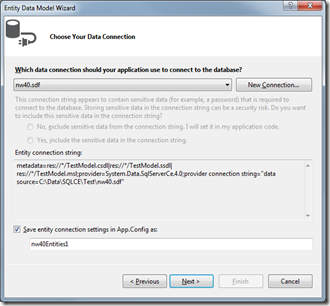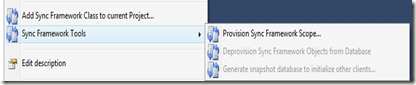The information found in the official documentation is not very extensive, and this blog post hopes to extend on the information found there. I have already blogged about private deployment with SQL Server Compact 4.0, and have an overview post here.
SQL Server Compact 3.5 SP2 requires the following software:
The OS must be Windows XP SP3 or higher:
For applications targeting .NET 3.5 SP1, no additional software is required.
For applications targeting .NET 4.0, either .NET Framework 3.5 SP1 or the VC++ 2005 SP1 redistributable (for x86 and/or x64) is required.
Make sure the 3.5 SP2 runtime is properly installed, on x64 machines you must install both the x86 and x64 runtimes.
Let us assume that the requirements above are fulfilled (notice that Windows 7 includes .NET 3.5 SP1). So what else is required – let’s make a Console app and find out! Our goal is to create an application, that runs without SQL Server Compact 3.5 SP2 already installed, on both x64 and x86 systems. Notice that the instructions below works, no matter if your application targets “x86” (the 32 bit .NET Framework on all platforms, “Any CPU” (either the 32 or 64 bit .NET Framework), or x64 (the 64 bit Framework exclusively).
In Visual Studio, create a new Console project:
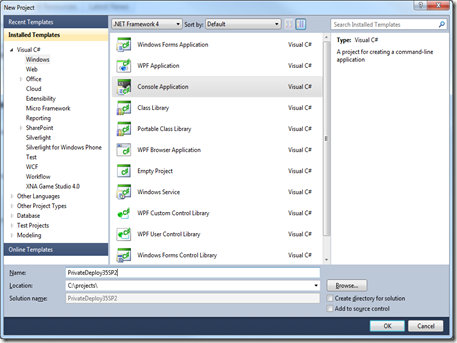
Now we must include the unmanaged SQL Server Compact C++ runtime files, each set of files in their own folder, which are platform specific. So create 2 folders in the project, one named x86 for the 32 bit files, and one named AMD64 (not x64!) for the 64 bit files.
NOTE: This convention, based on the value of the PROCESSOR_ARCHITECTURE environment variable is a special SQL Server Compact feature.

Now we must locate the required files. If you are using a 32 bit machine, only the 32 bit files are installed on your machine, and you must manually extract the 64 bit files to a folder as described here. I am using (like most these days) a x64 machine, and it has the most recent files for both platforms already installed. Make sure that all files you include have the exact same file version, or you will fail. The 3.5 SP2 file version is 3.5.8080.0, you can view the file version in Windows Explorer.
The files in the “C:\Program Files” folder are all 64 bit files, and the files in the “C:\Program Files (x86)” folder are all 32 bit files (on x64 systems)
The files you need to add are:
sqlceca35.dll
sqlcecompact35.dll
sqlceer35EN.dll
sqlceme35.dll
sqlceoledb35.dll
sqlceqp35.dll
sqlcese35.dll
So, add the files from C:\Program Files\Microsoft SQL Server Compact Edition\v3.5 to the AMD64 project folder, using Add, Existing Item (make sure to change the filter to “All files”):
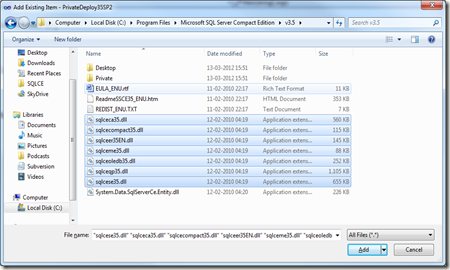
Make sure all files are included with Build Action = Content, and Copy to Output Directory = Copy Always:
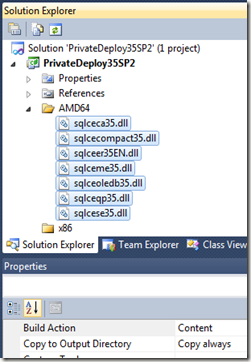
Then add files from C:\Program Files (x86)\Microsoft SQL Server Compact Edition\v3.5 to the x86 project folder, in the same way:
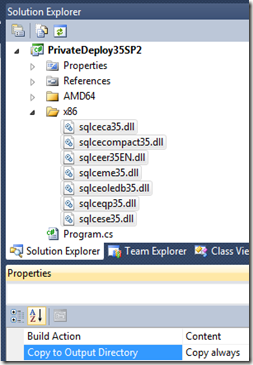
Finally, add the ADO.NET provider (System.Data.SqlServerCe.dll) to the project root, add this file form the C:\Program Files\Microsoft SQL Server Compact Edition\v3.5\Private (!) folder. Also set this file as Content, Copy Always:
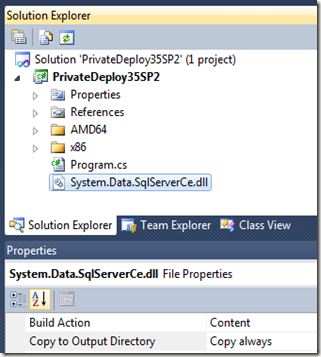
Now add a reference to the ADO.NET provider in the root project folder:
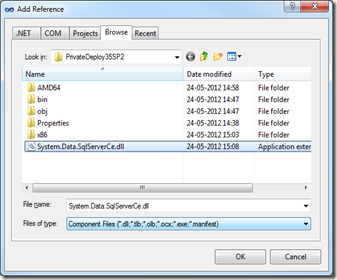
Make sure the Version (Assembly Version) is 3.5.1.50, that indicates that it is the correct file:
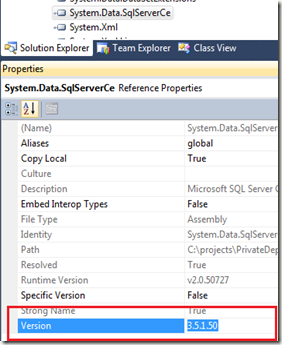
Now build the project, and look in the bin/debug folder, to make sure all files are copied with the project output. You can now test that private deployment works either by uninstalling the 3.5 SP2 runtimes or on a PC without the runtimes installed.
If you are using only ADO.NET “Classic” (no LINQ to SQL or Entity Framework), this is all you need for private deployment. If you initialize a LINQ to SQL DataContext with a SqlCeConnection object, as I describe here, no additional configuration is required.
If you depend on the DbProvider API (LINQ to SQL and Entity Framework does), you must add the following to your project’s app.config:
<?xml version="1.0" encoding="utf-8"?>
<configuration>
<system.data>
<DbProviderFactories>
<remove invariant="System.Data.SqlServerCe.3.5" />
<add
name="Microsoft SQL Server Compact Data Provider 3.5"
invariant="System.Data.SqlServerCe.3.5"
description=".NET Framework Data Provider for Microsoft SQL Server Compact"
type="System.Data.SqlServerCe.SqlCeProviderFactory, System.Data.SqlServerCe, Version=3.5.1.50, Culture=neutral, PublicKeyToken=89845dcd8080cc91"
/>
</DbProviderFactories>
</system.data>
</configuration>
UPDATE Feb 2013: Entity Framework private deployment is ONLY supported with Entity Framework 1.0, so below will not work in VS 2010/VS 2012 (EF 4.0 and EF 5.0)
If you use Entity Framework, you must add the C:\Program Files\Microsoft SQL Server Compact Edition\v3.5\Private\System.Data.SqlServerCe.Entity.dll to your project root as content, and have a configuration like the following (as described by the SQL Compact Team here)
<?xml version="1.0" encoding="utf-8"?>
<configuration>
<system.data>
<DbProviderFactories>
<remove invariant="System.Data.SqlServerCe.3.5" />
<add name="Microsoft SQL Server Compact Data Provider 3.5" invariant="System.Data.SqlServerCe.3.5" description=".NET Framework Data Provider for Microsoft SQL Server Compact" type="System.Data.SqlServerCe.SqlCeProviderFactory, System.Data.SqlServerCe, Version=3.5.1.50, Culture=neutral, PublicKeyToken=89845dcd8080cc91" />
</DbProviderFactories>
</system.data>
<runtime>
<assemblyBinding xmlns="urn:schemas-microsoft-com:asm.v1">
<dependentAssembly xmlns="">
<assemblyIdentity name="System.Data.SqlServerCe" publicKeyToken="89845dcd8080cc91" culture="neutral" />
<bindingRedirect oldVersion="3.5.1.0-3.5.1.50" newVersion="3.5.1.50" />
</dependentAssembly>
</assemblyBinding>
</runtime>
</configuration>
Hope this was useful!