The “Microsoft Visual Studio 2010 SP1 Tools for SQL Server Compact 4.0 CTP2” (nice shot name) has just been released. It can be installed from the Web Platform Installer 3.0 or directly from here. UPDATED link points to RTM tools.
After installing the SQL Server Compact 4 tools, you now have the same Server Explorer features that you currently have for SQL Server Compact 3.5 SP2.
Here are the Data Sources available from “Add Connection”:
The Server Explorer tools provides features such as:
Create, Upgrade, Shrink, Repair, Password protect database files.
Define tables, browse/edit/query data, drop tables, manage relationships, manage indexes.
You can read more about the expected release of SQL Server Compact 4 and the related tools here, and there is more information about VS 2010 SP1 here.
My SQL Server Compact Toolbox add-in has also just been updated with release 1.7 to include the new SQL Server Compact 4 Data Sources from Server Explorer. Just to summarize, the Toolbox supplements the Server Explorer tools, and includes the following features:
- Script tables, including data
- Script entire schema, optionally with data, both of SQL Server Compact and SQL Server 2005 or later databases (in SQL Server Compact T-SQL format)
- Import to SQL Server Compact from a SQL Server 2005/2008 database or a CSV file
- Migrate for SQL Server to SQL Server Compact
- Migrate from SQL Server Compact to SQL Server and SQL Azure
- Basic, free form query execution (not constrained like the one in Server Explorer)
- Parse SQL scripts
- Rename tables
- Create database diff scripts
- Display graphical estimated execution plan (with SSMS 2008 or VS 2001 Premium)
- Generate detailed DGML files for visualizing table columns and relationships (requires VS 2010 Premium or higher to view)
- Create and manage Merge Replication subscriptions
- Community driven CodePlex project, open source
UPDATE: The SQL Server Compact team has posted a short blog about the VS Tools.

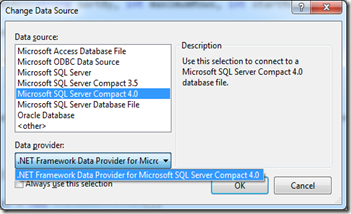

![clip_image002[5] clip_image002[5]](https://blogger.googleusercontent.com/img/b/R29vZ2xl/AVvXsEhTOMhlyBhtDmIL367qH7e_SbzF7j_X_YqJL5mB3SRTJ0sNAaEKZgp2XC538C2Lvnj2vyykjk_m1tliDsxxslEgUi3pSKHx9qExzEgK_WisILAtgPHDGlLKTXAvDidnDkyBHzrXaTAwBHo/?imgmax=800)