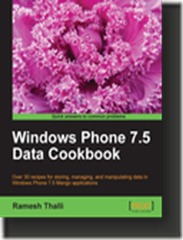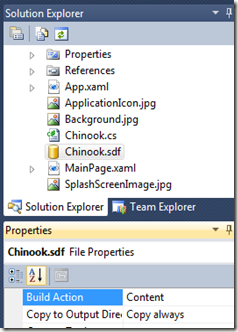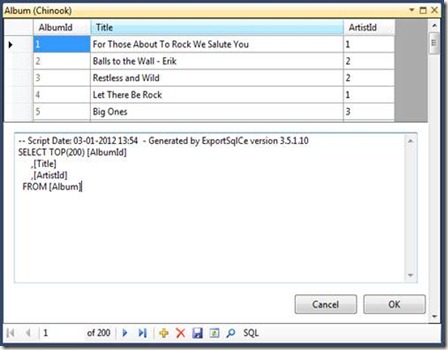After more than 85.000 downloads, version 2.6.1 of my SQL Server Compact Toolbox extension for Visual Studio 2010 is now available for download. This blog post is a visual guide to the new features included in this release, many suggested by users of the tool via the CodePlex issue tracker
Edit Table Data

This feature, which allows you to edit the table data in a grid, and allows column sorting, image import/export and quick search, has been enhanced with the following new features:
The grid now only loads the first 200 rows, to better handle large tables. The number of rows initially loaded can be configured via the Options dialog:

In addition, you can use any SELECT statement as the basis for the grid, by entering this statement using the SQL button at the bottom of the grid:

Pressing this button will give you access to enter any SQL SELECT statement:
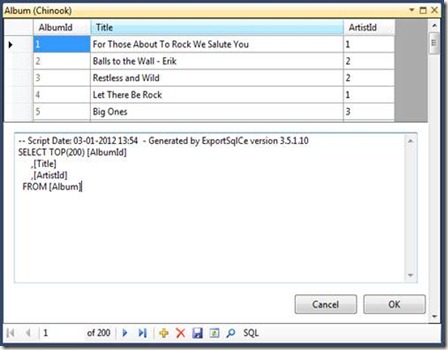
Windows Phone DataContext
The Windows Phone DataContext feature allows you generate a DataContext for use in Windows Phone projects, based on an existing database, saving you a large coding effort. This feature has been enhanced as follows:
You can now generate a DataContext in VB code, in addition to C# code:

The generated DataContext contains to new useful properties:
using (PostCodesContext db = new PostCodesContext(PostCodesContext.ConnectionStringReadOnly))
{
if (System.Diagnostics.Debugger.IsAttached)
{
db.LogDebug = true;
}
_allItems = db.PostCode.ToList();
}
ConnectionStringReadOnly allows you to include a database for reference data, and using the appdata:// syntax on the connection string, this database can reside in your programs folder, no need to copy to Isolated Storage.
LogDebug allows you to log any SQL statement generated to the Visual Studio debug output window, as described in my blog post here. A big thanks to Nicolò Carandini, who insipred me by mail and this blog post to add this feature.
Explorer Tree
The Tables node now has a Refresh menu item, allowing you to refresh only objects in a single database:

In addition, when running ALTER, DROP and CREATE scripts, a refresh will be attempted.
Object Descriptions
You can now edit all the descriptions for a table in a single window, thanks to new contributor giddy:

Scripting entire database – table selection
When scripting an entire SQL Server or SQL Server Compact database, you now have the option to exclude tables from being scripted:

Other minor improvements
All Dialogs cleaned up for VS UI compliance ( Thanks to new contributor giddy )
Stopped handling unhandled exceptions, had undesired side effects
Warning when Primary Keys were missing when creating DataContext and EDMX
Using a "nicer" property grid
See this overview of the work items in this release.