The Entity Framework version 7 bits are slowly coming together, for a demo of some features, look at the presentation by Rowan Miller from the Entity Framework Team at the recent dotNetConf.
This blog post will show you how to get the source code and build it on your own machine, in order to better understand EF 7, and maybe give it a early run. Keep in mind that a number of features are still broken/not implemented, keep an eye on the list: https://github.com/aspnet/EntityFramework/wiki/Getting-Started-with-Nightly-Builds
There are instructions on Getting and Building the Code available on the EF7 Wiki: https://github.com/aspnet/EntityFramework/wiki/Getting-and-Building-the-Code
But I have stumbled upon a few issues, that might also hit you.
1: Get the code
You can either do this as clone of the repository as stated in the link above, you you can simply download a .zip file via the Download .zip button on this page.
If you download a .zip, DO use a tool like 7Zip to unpack the file to a folder, do NOT use the built-in Windows zip extractor, in order to avoid files being marked as “Blocked”.
Either way, you will now have a folder called “EntityFramework” on your system, with contents like this:
2: Initialize
This will download all the required NuGet packages that EF7 depends on, and reference them from the projects.
Before you do this, launch Visual Studio 2013 and verify that:
You are running VS 2013 Update 2 (check Help, About):
In Package Manager Settings, check that the official NuGet feed is configured and enabled (the AspNetVNext feed is added by the build process)
Now launch a VS 2013 Developer Command Prompt as Administrator:
Now navigate to the “EntityFramework” folder and run:
build initialize
If the build initialize process succeeds, you will see this message:
Build succeeded.
If the message does not appear, double check the VS 2013 required settings.
3: Build and run tests
The next step will build the EntityFramework projects, and run all the tests in the solution. Before today, running unit tests were not possible on non-US systems, but I and MrJingle have had a few pull requests accepted to enable this (this, this and this).
Let me know if you encounter any related issues, and I will be happy to submit a pull request to get it fixed.
Again, from a VS 2013 Administrator command prompt, run:
build
If the build process succeeds, you will see this message:
4: Work in Visual Studio
You can of course also open the solution in Visual Studio and build there.
In order to run tests in Visual Studio, I found that the built-in Test Window did not detect any tests on my PC, but TestDriven.NET worked well.
You can now add some unit tests of your own in order to give EF7 a run!
Hope you manage to build, and good luck exploring the EF7 source.

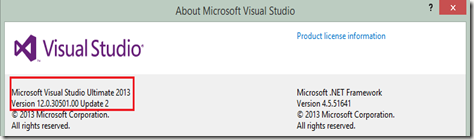




No comments:
Post a Comment